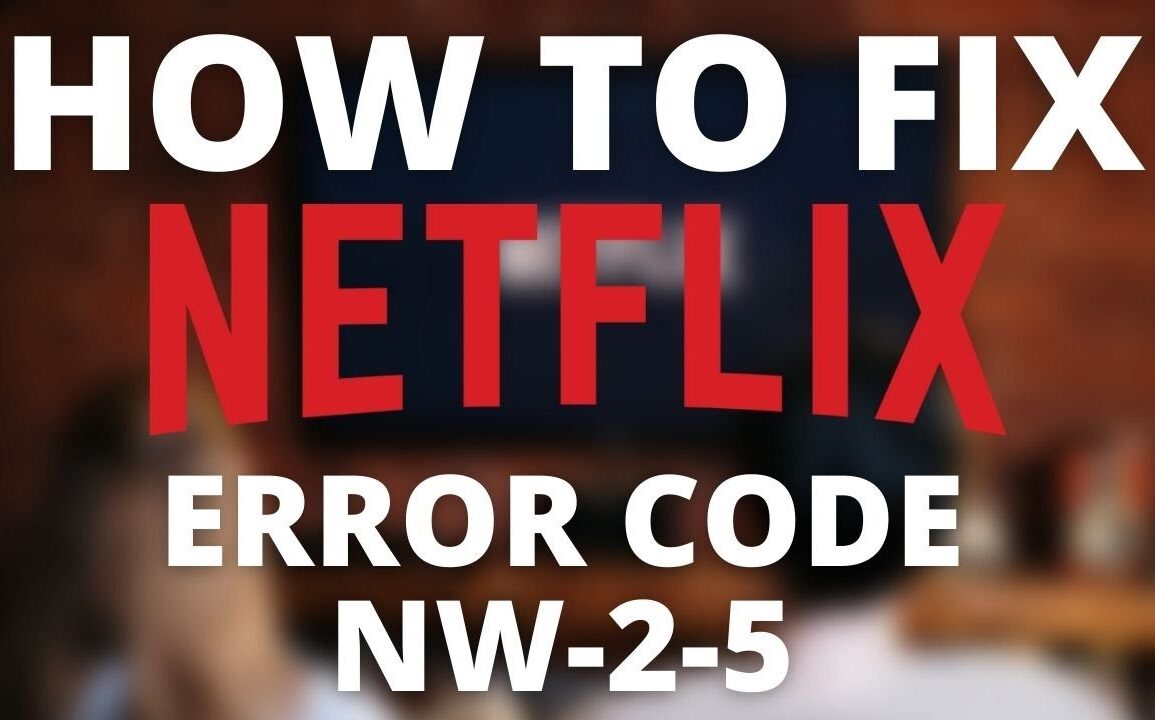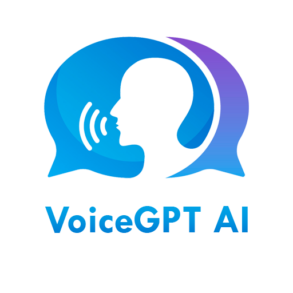Netflix is undoubtedly one of the most popular streaming platforms globally, offering a vast library of movies, TV shows, and documentaries. However, like any other digital service, Netflix users may encounter occasional errors hindering their viewing experience. One such common error is the Netflix NW2-5 error code. In this article, we’ll delve into the intricacies of this error code, understand its causes, and explore effective troubleshooting methods to resolve it swiftly.
Causes of the Error Code
The Netflix NW2-5 error code typically indicates an issue with the user’s network connectivity or device settings. Several factors could trigger this error, including:
Weak Internet Connection
A weak or unstable internet connection is one of the primary culprits behind the NW2-5 error code. Insufficient bandwidth or network congestion can disrupt the streaming service’s communication with Netflix servers, leading to connectivity issues.
Outdated Netflix Application
Using an outdated version of the Netflix application can also trigger error NW2-5. Compatibility issues between the outdated app and Netflix’s servers may prevent seamless streaming, prompting the error message.
Corrupted App Data
Corrupted app data or cache within the Netflix application can interfere with its normal functioning, resulting in error NW2-5. Clearing the app data or cache can often resolve this issue.
Network Configuration Problems
Incorrect network settings or misconfigured DNS (Domain Name System) settings on the device may cause connectivity issues with Netflix servers, leading to the NW2-5 error.
Common Devices Affected
The Netflix NW2-5 error code can occur across various devices, including but not limited to:
- Smart TVs
- Streaming media players (e.g., Roku, Amazon Fire Stick)
- Gaming consoles (e.g., Xbox, PlayStation)
- Mobile devices (e.g., smartphones, tablets)
- Computers (e.g., laptops, desktops)
Troubleshooting Steps for Netflix NW2-5 Error Code
If you encounter the Netflix NW2-5 error code while streaming your favorite content, here are some initial troubleshooting steps you can take to resolve it:
Check Network Connection
Start by ensuring that your device is connected to a stable internet connection. Restart your router or modem if necessary and try reconnecting to Netflix.
Restart the Device
Sometimes, a simple device restart can resolve temporary glitches causing the NW2-5 error. Power off your device, wait for a few moments and then power it back on.
Update Netflix App
Ensure that you are using the latest version of the Netflix application. Visit the app store on your device to check for any available updates and install them accordingly.
Clear App Data
If the error persists, try clearing the app data or cache for the Netflix application. This step varies depending on your device’s operating system, so refer to the device settings for guidance.
Reset Network Settings
If all else fails, consider resetting your device’s network settings to default. This action can resolve any underlying network configuration issues causing the NW2-5 error.
Advanced Solutions for Resolving Netflix NW2-5 Error Code
If the basic troubleshooting steps fail to resolve the Netflix NW2-5 error, you may need to explore more advanced solutions:
Verify DNS Settings
Check the DNS settings on your device and ensure they are configured correctly. Consider using Google DNS or other public DNS servers for improved connectivity.
Check for Device Updates
Ensure that your device’s firmware or operating system is up to date. Manufacturers often release software updates to address compatibility issues and enhance device performance.
Contact Netflix Support
If you’ve exhausted all troubleshooting options and continue to encounter the NW2-5 error, it’s advisable to reach out to Netflix support for assistance. They can provide personalized guidance and further troubleshoot the issue on their end.
Preventing Netflix NW2-5 Error Code Recurrence
To minimize the likelihood of encountering the Netflix NW2-5 error in the future, consider implementing the following preventive measures:
- Regularly Update Apps and Devices: Keep your streaming devices, including smart TVs, gaming consoles, and mobile devices, updated with the latest software and app versions.
- Maintain a Stable Internet Connection: Opt for a reliable internet service provider (ISP) and ensure your home network setup provides adequate bandwidth for streaming activities.
Conclusion
The Netflix NW2-5 error code can be frustrating, but with the right troubleshooting steps, you can quickly resolve it and resume enjoying your favorite movies and TV shows without interruption. By understanding the potential causes of the error and implementing preventive measures, you can ensure a seamless streaming experience on Netflix.
FAQs
1. Why am I seeing the Netflix NW2-5 error code?
The NW2-5 error code typically indicates a connectivity issue between your device and Netflix servers. It could be due to a weak internet connection, an outdated app, or network configuration problems.
2. How can I fix the Netflix NW2-5 error on my smart TV?
Start by checking your TV’s internet connection and ensuring it’s stable. Restart the TV and update the Netflix app if available. If the issue persists, try resetting the TV’s network settings.
3. Does the Netflix NW2-5 error occur on all devices?
While the NW2-5 error can affect various devices, its occurrence may vary depending on factors like network stability and device configuration.
4. Is the Netflix NW2-5 error code permanent?
No, the NW2-5 error code is not permanent. It’s usually a temporary issue that can be resolved by following the appropriate troubleshooting steps outlined in this article.
5. How can I contact Netflix support for further assistance?
You can reach out to Netflix support through their official website or app. They offer various support channels, including live chat, email, and phone support, to assist users with resolving streaming issues.