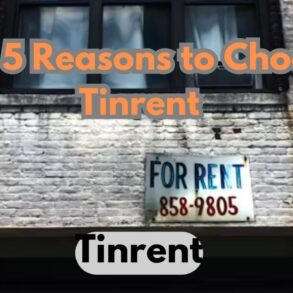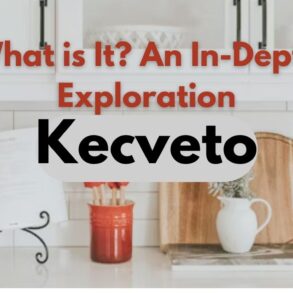In the ever-evolving world of technology, safeguarding our data has become paramount. With smartphones being an integral part of our lives, ensuring the security of our digital footprint is crucial. This is where Nandroid comes into play, offering users a comprehensive backup solution tailored specifically for Android devices.
What is Nandroid Backup?
Nandroid backup, short for NAND Android backup, is a full system backup solution for Android devices. It creates a complete snapshot of the device’s current state, including system files, applications, settings, and data. Unlike traditional backups that focus solely on user data, Nandroid backups capture everything, allowing for a seamless restoration of the entire system in case of emergencies.
How to Create a Nandroid Backup?
Creating a Nandroid backup is relatively straightforward, albeit it requires rooting your Android device. Once rooted, you can use custom recovery software like TWRP (Team Win Recovery Project) to initiate the backup process. Here’s a step-by-step guide:
- Boot into Recovery Mode: Power off your device, then press and hold the designated key combination to enter recovery mode (usually Power button + Volume Down).
- Navigate to Backup Option: In the recovery menu, navigate to the “Backup” or “Nandroid Backup” option using the volume keys and select it using the power button.
- Select Backup Contents: Choose which partitions to include in the backup. Typically, you’d want to select System, Data, Boot, and optionally, Cache.
- Initiate Backup: Confirm your selections and initiate the backup process. Depending on your device’s speed and the amount of data, this process may take a few minutes to complete.
- Verify Backup: Once the backup is complete, navigate back to the main menu and verify that the backup files are stored in the designated location.
Benefits of Using Nandroid
Data Security
Nandroid offers unparalleled data security by creating a complete image of your device, ensuring no crucial information is left behind.
Disaster Recovery
In the event of a system failure, malware attack, or accidental data loss, Nandroid allows for swift and comprehensive restoration, minimizing downtime and potential data loss.
Customization and Experimentation
For Android enthusiasts and power users, Nandroid provides the freedom to experiment with custom ROMs, kernels, and modifications without the fear of bricking their devices.
Compatibility of Nandroid with Different Devices
Nandroid backups are primarily designed for Android smartphones and tablets. However, with the rise of IoT devices and other Android-based platforms, Nandroid’s compatibility extends to a wide range of devices, including smart TVs, smartwatches, and even some automotive systems.
Common Mistakes to Avoid When Using Nandroid
While Nandroid offers robust backup capabilities, certain pitfalls can hinder its effectiveness:
Not Updating Regularly
Failing to update Nandroid backups regularly can result in outdated or incomplete backups, rendering them useless in critical situations.
Overlooking Storage Space
Nandroid backups can occupy a significant amount of storage space, especially if you opt for frequent backups or include large partitions. It’s essential to monitor your device’s storage and allocate sufficient space for backups.
Ignoring Compatibility Issues
Using incompatible recovery software or attempting to restore Nandroid backups on incompatible devices can lead to errors or system instability. Always ensure compatibility before proceeding with backups or restores.
Advanced Tips for Optimizing Nandroid Backups
To enhance the efficiency and convenience of Nandroid backups, consider implementing the following tips:
Automating Backup Processes
Utilize third-party apps or scripts to automate the Nandroid backup process, ensuring regular and hassle-free backups without manual intervention.
Utilizing Cloud Storage
Moreover, integrate cloud storage services like Google Drive or Dropbox to store Nandroid backups securely off-site, providing an additional layer of redundancy and accessibility.
Comparing Nandroid with Other Backup Methods
While Nandroid offers comprehensive backup capabilities, it’s essential to understand how it compares to other backup methods:
Built-in Android Backup
Android devices come with built-in backup options that focus primarily on user data and settings. While convenient, these backups may not provide the same level of comprehensive system backup as Nandroid.
Third-Party Backup Apps
Various third-party backup apps offer similar functionality to Nandroid, often with user-friendly interfaces and additional features. However, they may lack the low-level access and customization options provided by Nandroid.
Conclusion
In a digital landscape rife with uncertainties, having a reliable backup solution is paramount. Nandroid stands out as a versatile and powerful tool for Android users, offering comprehensive system backups and unparalleled data security. By understanding its capabilities, optimizing its usage, and avoiding common pitfalls, users can ensure their digital assets remain safe and accessible at all times.
Frequently Asked Questions (FAQs)
- What is the difference between Nandroid and Titanium Backup? Nandroid creates full system backups, including system files and settings, whereas Titanium Backup focuses primarily on user apps and data.
- Can I restore a Nandroid backup on a different device? While technically possible, it’s not recommended due to compatibility issues and potential system instability.
- Is rooting necessary for creating Nandroid backups? Yes, rooting your Android device is a prerequisite for using Nandroid backup solutions.
- How often should I create Nandroid backups? It’s advisable to create Nandroid backups regularly, especially before making significant changes to your device or installing new software.
- Are Nandroid backups compatible with custom ROMs? Yes, Nandroid backups are compatible with custom ROMs, making them an ideal choice for users who enjoy customizing their Android experience.