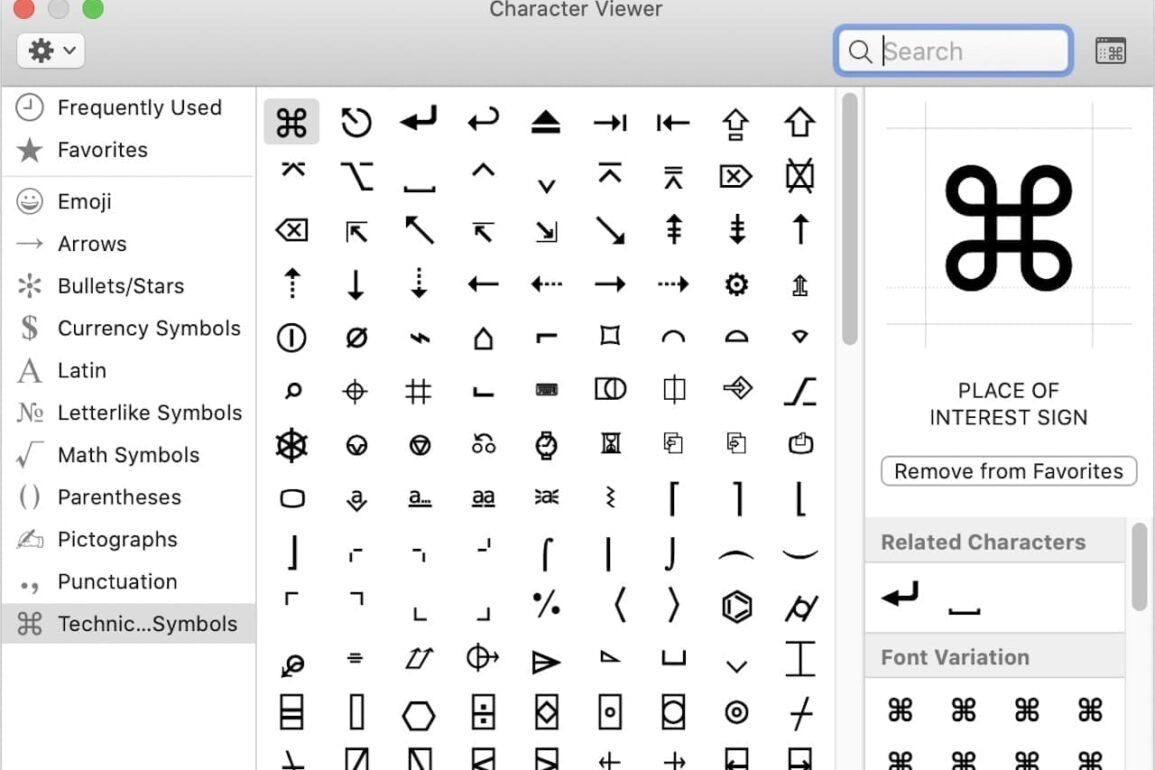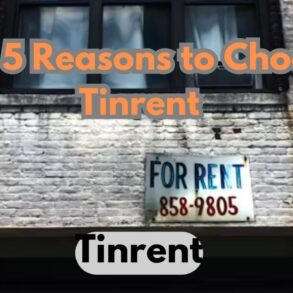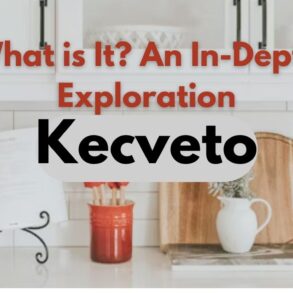Character Map, also known as the Character Viewer, is a valuable tool on MacBook that allows users to access a wide range of special characters and symbols beyond those available on the standard keyboard. Whether you’re a writer, designer, or simply someone who wants to add flair to your text, knowing how to utilize Character Map can greatly enhance your productivity and creativity.
Accessing Character Map on MacBook
Using the Keyboard Viewer
The Keyboard Viewer is a built-in feature of macOS that displays an on-screen keyboard, including all the special characters available through various key combinations. To access it, go to System Preferences > Keyboard > Keyboard and check the box next to “Show keyboard and emoji viewers in the menu bar.” Then, click on the keyboard icon in the menu bar and select “Show Keyboard Viewer.”
Using the Character Viewer
The Character Viewer provides a more comprehensive selection of special characters and symbols. To access it, go to Edit > Emoji & Symbols in most text editing applications or simply press Control + Command + Space to open it directly. From there, you can browse through categories or search for specific characters.
How to Use Character Map on MacBook
Finding Special Characters
In the Character Viewer, you can navigate through different categories such as Arrows, Punctuation, and Math Symbols to find the character you need. Alternatively, you can use the search bar to quickly locate specific characters by name or description.
Inserting Special Characters
Once you’ve found the desired character, simply click on it to insert it into your document or text field. You can also double-click on a character to add it to your favorites for easy access in the future.
Customizing Character Map on MacBook
Adding Favorites
To add a character to your favorites, simply click on the “Add to Favorites” button next to the character in the Character Viewer. This allows you to create a personalized collection of frequently used characters for quick access.
Adjusting Preferences
You can customize the Character Viewer by adjusting preferences such as the size of the window, the number of rows and columns displayed, and the categories shown. This allows you to tailor the Character Map to suit your specific needs and workflow.
Tips and Tricks for Efficient Use
- Use keyboard shortcuts to quickly open the Character Viewer or insert commonly used characters.
- Experiment with different fonts and styles to see how special characters can enhance your text.
- Explore the full range of categories in the Character Viewer to discover new and interesting characters.
Applications of Character Map
- Adding symbols and emoticons to emails, messages, and social media posts
- Inserting special characters in documents, presentations, and spreadsheets
- Enhancing website content with decorative elements and icons
Conclusion
Character Map on MacBook is a versatile tool that empowers users to enrich their text with a wide variety of special characters and symbols. By mastering the use of Character Map, you can unlock new creative possibilities and improve the visual appeal of your digital communication.
FAQs
- Can I customize the Character Viewer layout?
- Yes, you can adjust preferences such as window size and category display to customize your Character Viewer experience.
- Are there keyboard shortcuts for accessing the Character Viewer?
- Yes, you can press Control + Command + Space to open the Character Viewer directly.
- Can I add my custom characters to the Character Map?
- No, the Character Map only includes predefined characters and symbols.
- Is the Character Map available in all applications?
- The availability of the Character Map may vary depending on the application, but it is accessible in most text editing applications.
- Can I use the Character Map to input characters from other languages?
- Yes, the Character Map includes a wide range of characters from various languages and scripts.