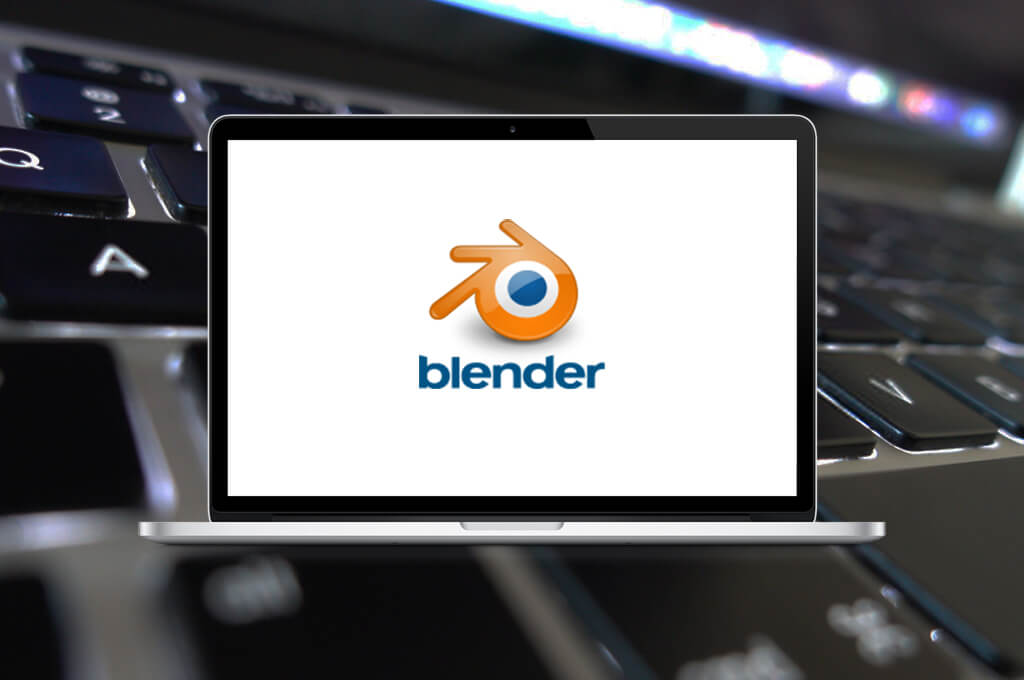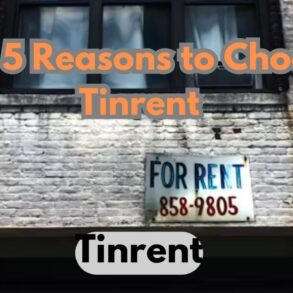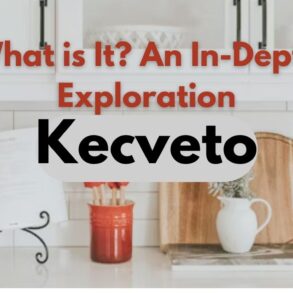Blender is a powerful 3D creation suite that offers an extensive array of tools and features for modeling, sculpting, animation, rendering, and more. While mastering Blender’s vast capabilities can take time, learning and utilizing keyboard shortcuts can significantly enhance your workflow and efficiency. In this cheat sheet, we’ll explore some essential Blender shortcuts across various categories to help streamline your creative process.
Introduction to Blender Shortcuts
Why Blender shortcuts are important
Blender shortcuts allow users to perform actions quickly without the need to navigate through menus, resulting in a more fluid and efficient workflow. Whether you’re a beginner or an experienced Blender user, mastering shortcuts can greatly enhance your productivity.
Efficiency in workflow
By memorizing and incorporating Blender shortcuts into your workflow, you can accomplish tasks more swiftly, allowing you to focus on the creative aspect of your projects rather than getting bogged down by repetitive actions.
Basic Navigation Shortcuts
Navigating the viewport
- Middle Mouse Button (MMB): Orbit around the scene
- Shift + MMB: Pan the view
- Ctrl + MMB: Zoom in and out
Moving, rotating, and scaling objects
- G: Grab/move objects
- R: Rotate objects
- S: Scale objects
- X, Y, Z: Restrict movement along specific axes
Modeling Shortcuts
Creating and editing objects
- Shift + A: Add new objects
- Tab: Enter edit mode
- E: Extrude selected vertices, edges, or faces
Extruding, beveling, and subdividing
- Ctrl + E: Access edge menu (bevel, subdivide, etc.)
- Ctrl + R: Add loop cuts
Editing Shortcuts
Cutting, deleting, and merging
- Ctrl + RMB: Select edge loop
- X: Delete selected elements
- Alt + M: Merge selected vertices, edges, or faces
Snapping tools
- Shift + S: Snap cursor or selected objects to grid, vertex, edge, or face
Sculpting Shortcuts
Sculpting brushes
- F: Change brush size
- Shift + F: Change brush strength
- Ctrl: Smooth brush
Dynamic Topology and Multiresolution
- D: Enable dynamic topology
- Ctrl + D: Enable multiresolution modifier
UV Mapping Shortcuts
Unwrapping objects
- U: Access UV mapping menu
- Ctrl + E: Mark seams for unwrapping
Editing UVs
- G: Grab/move UVs
- R: Rotate UVs
- S: Scale UVs
Animation Shortcuts
Keyframe manipulation
- I: Insert keyframe
- Alt + I: Clear keyframe
Playback and timeline navigation
- Spacebar: Play/pause animation
- Left/Right Arrow: Navigate through frames
Rendering Shortcuts
Setting up render parameters
- F12: Render image
- Ctrl + F12: Render animation
Rendering images and animations
- F3: Save rendered image
- Ctrl + F3: Save animation
Customizing Shortcuts
Creating custom shortcuts
- Edit > Preferences > Keymap: Access shortcut preferences
- + Button: Add new shortcut
Importing/exporting shortcut configurations
- Export Keymap: Save custom shortcuts
- Import Keymap: Load custom shortcuts
Conclusion
In conclusion, mastering Blender shortcuts is essential for enhancing your productivity and efficiency when working on 3D projects. By incorporating these shortcuts into your workflow, you can streamline your creative process and focus more on bringing your ideas to life.
FAQs
- Q: Can I customize Blender shortcuts to fit my workflow?
- Yes, Blender allows users to customize shortcuts according to their preferences. Simply navigate to the Keymap preferences to create or modify shortcuts.
- Q: Are Blender shortcuts difficult to learn?
- While there may be a learning curve initially, practicing regularly and incorporating shortcuts into your workflow can make them second nature over time.
- Q: Do Blender shortcuts work the same on different operating systems?
- Yes, Blender shortcuts remain consistent across different operating systems, ensuring a seamless experience for users regardless of their platform.
- Q: Are there any resources available to help me learn the Blender shortcut?
- Yes, there are numerous tutorials, cheat sheets, and documentation available online to assist users in learning and mastering Blender shortcut.
- Q: Can I use Blender shortcut in other 3D software programs?
- Blender shortcuts are specific to Blender’s interface and may not directly translate to other 3D software programs. However, many concepts and actions are similar across different software, so learning Blender shortcut can still be beneficial in a broader context.