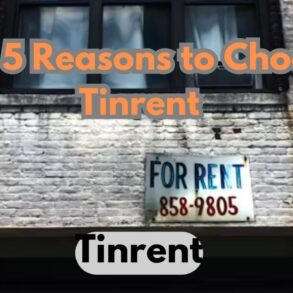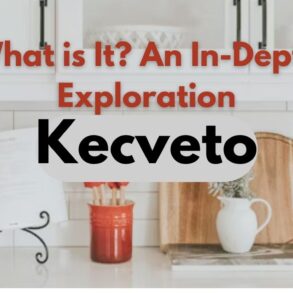The Surface Laptop, renowned for its sleek design and impressive performance, may encounter display issues like the dreaded yellow screen problem. This phenomenon can be a cause of concern for users who value the visual integrity of their devices. In this comprehensive guide, we will explore various methods to troubleshoot and fix yellow screen issues on your Surface Laptop.
Understanding the Yellow Screen Problem:
A yellow tint on the display of your Surface Laptop can result from various factors, including display calibration, graphics driver issues, or hardware malfunctions. Before attempting any fixes, it’s crucial to identify the root cause of the problem.
Adjust Display Settings:
Start with the basics by adjusting the display settings on your Surface Laptop. Open the Settings menu, navigate to “System,” and select “Display.” Experiment with color calibration settings to see if you can alleviate the yellow tint. Tweak the color temperature, contrast, and brightness until you achieve a more natural and balanced display.
Update Graphics Drivers:
Outdated or incompatible graphics drivers can contribute to display problems. Visit the official Microsoft website or use the Device Manager to ensure that your graphics drivers are up to date. Download and install the latest drivers for your specific Surface Laptop model.
Run the Windows Troubleshooter:
Windows includes built-in troubleshooters to address common system issues. Run the Display troubleshooter to automatically detect and fix problems related to the yellow screen on your Surface Laptop. To access the troubleshooter, go to Settings > Update & Security > Troubleshoot > Additional troubleshooters > Display.
Check for Windows Updates:
Microsoft frequently releases updates that address system bugs and improve overall performance. Ensure that your Surface Laptop is running the latest version of Windows. Go to Settings > Update & Security > Windows Update and click on “Check for updates.” Install any pending updates and restart your device.
Disable Night Light:
The Night Light feature, designed to reduce blue light emission during evening hours, might be causing the yellowish tint. Disable Night Light temporarily to see if it resolves the issue. Access Night Light settings in the Display section of the Settings menu and toggle the switch to turn it off.
Calibrate Color Profile:
Manually calibrating the color profile of your Surface Laptop’s display can help eliminate unwanted tints. Open the Color Management tool by searching for it in the Start menu. Navigate to the “Devices” tab, select your display, and click on “Calibrate Display.” Follow the on-screen instructions to adjust color settings.
Test in Safe Mode:
Boot your Surface Laptop in Safe Mode to determine if third-party applications or drivers are causing the yellow screen problem. Restart your device and press and hold the Shift key while clicking on “Restart.” Select “Troubleshoot” > “Advanced options” > “Startup Settings” > “Restart.” Once in Safe Mode, check if the yellow tint persists.
Perform a System Restore:
If the issue appeared after a recent system change, performing a system restore to a point before the problem started might be a solution. Go to Control Panel > System and Security > System > System Protection. Click on “System Restore” and follow the prompts to revert your system to a previous state.
Hardware Check:
If all software-based solutions fail, it’s essential to consider potential hardware issues. Check the display cable connections and ensure that they are securely plugged in. If you are not comfortable doing this yourself, seek assistance from a professional technician or the manufacturer’s support team.
Contact Microsoft Support:
If the yellow screen problem persists despite trying the above solutions, it’s advisable to reach out to Microsoft Support for further assistance. They can provide tailored guidance based on your specific Surface Laptop model and the nature of the issue.
Conclusion:
Dealing with a yellow screen on your Surface Laptop can be frustrating, but with a systematic approach, you can troubleshoot and resolve the problem. Start with simple adjustments and progress to more advanced solutions if needed. Remember to back up your important data before attempting any major fixes. If all else fails, seeking professional assistance ensures that your Surface Laptop receives the attention it deserves. A vibrant and accurate display enhances the overall user experience, and addressing the yellow screen issue will restore your Surface Laptop to its full visual glory.